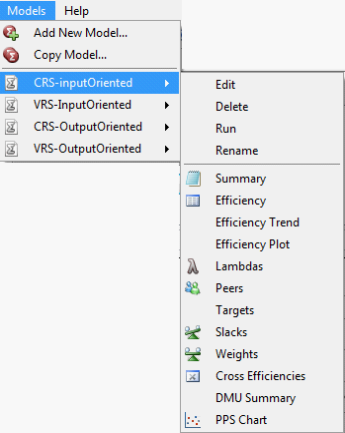Running the model
This chapter shows you how to run your DEA models
There are a number of ways to run your models once all your relevant data and model choices have been specified. The first is a simple icon on the toolbar above your model information which looks like a play button, shown below;
 .
.
You can click on this button, pulling up the following 'Build Options' screen;
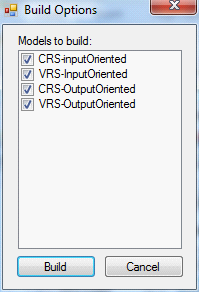
This screen allows you to choose one or more of the DEA models you have created to run. As you can see above it is possible to click more than one model to run. Once you have clicked the models you wish to solve press the  button. A screen as the one illustrated below will appear informing you of progress towards solving the model(s) and whether it has completed the task successfully or not.
button. A screen as the one illustrated below will appear informing you of progress towards solving the model(s) and whether it has completed the task successfully or not.
 button. A screen as the one illustrated below will appear informing you of progress towards solving the model(s) and whether it has completed the task successfully or not.
button. A screen as the one illustrated below will appear informing you of progress towards solving the model(s) and whether it has completed the task successfully or not. 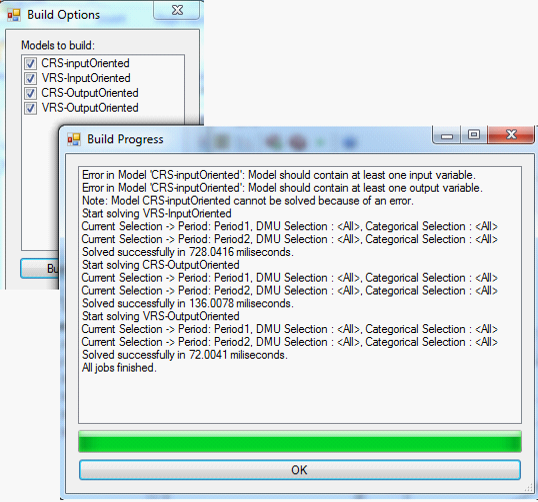
If the software detects an error you will need to return to your original data and look for either missing or incorrect data which the software would not be able to pick up. It should give you a hint at this stage as to what the error may be.
An alternative to using the play button  for solving your models is to use the top level toolbar. Pressing on the 'Run' heading, shown below will also take you directly to the 'Build Options' allowing you to choose your model /models to solve and get the software to run them.
for solving your models is to use the top level toolbar. Pressing on the 'Run' heading, shown below will also take you directly to the 'Build Options' allowing you to choose your model /models to solve and get the software to run them.
 for solving your models is to use the top level toolbar. Pressing on the 'Run' heading, shown below will also take you directly to the 'Build Options' allowing you to choose your model /models to solve and get the software to run them.
for solving your models is to use the top level toolbar. Pressing on the 'Run' heading, shown below will also take you directly to the 'Build Options' allowing you to choose your model /models to solve and get the software to run them. 
Finally a third method to solve a model is through using the ‘model’ toolbar. Single click on the model heading on the toolbar, then through your chosen model to the 'Run' command, which will automatically start to run that single model through the 'Build Progress' without you having to tick it in the 'Build Options'. This is the quickest way to run a single model. See the illustration below.